You can organize your files and folders with iCloud Drive and the Files app — here’s how!
iCloud Drive lets you store all your files up on Apple’s servers and sync them across all your devices, including iPhone, iPad, and Mac. While you can let iCloud create files for you and drop files where it thinks they belong, you can also create your own folders and move any of your files into them. Here’s how!
How to access iCloud Drive on your Mac via Finder
Thanks to iCloud Drive, Apple’s cloud-based file sharing system, we can share files between Mac and iOS seamlessly. On iOS, you can find all of your files under the iCloud Drive app. On your Mac, everything can be found in the Finder window. Here’s how.
-
Click on the Finder icon in your Mac dock.
-
In the Favorites section, click on iCloud Drive
-
Alternately, you can find iCloud Drive in the Go menu at the top of any Finder menu if you’ve removed it from the Favorites section.
-
Or, you can alway use the keyboard shortcut command + I.
-
How to manually create a folder in iCloud Drive on Mac
- Click the Finder icon in your Mac’s dock.
-
Click on iCloud Drive in the menu on the left in your Finder window.
- Right-click inside the Finder window.
- Click on New Folder
-
Enter a name for the new folder.
You can create folders inside of folders in iCloud Drive on Mac. Just double-click a folder and then follow steps 3 — 5 above.
How to manually create a folder in the Files app on iPhone and iPad
Creating folders in iCloud Drive is a bit different in iOS 11 thanks to the Files app, which replaces the iCloud Drive app.
- Open the Files app.
- Tap iCloud Drive.
-
Tap the More icon in the upper left corner. It looks like three dots in a circle.
- Tap New Folder.
- Name your new folder.
-
Tap Done.
And there you go, your new folder has been created. You can now feel free to move documents and other items into it.
How to move files to new folders in the Files app on iPhone and iPad
Once again, you’ll head to the new Files app to move your iCloud Drive files around.
- Open the Files app and make sure you’re in the iCloud Drive folder.
- Tap Select in the upper righthand corner.
-
Choose the files you want to move once you’ve found them.
- Tap the folder icon at the bottom.
- Choose the folder you want to move files to.
- Tap Move.
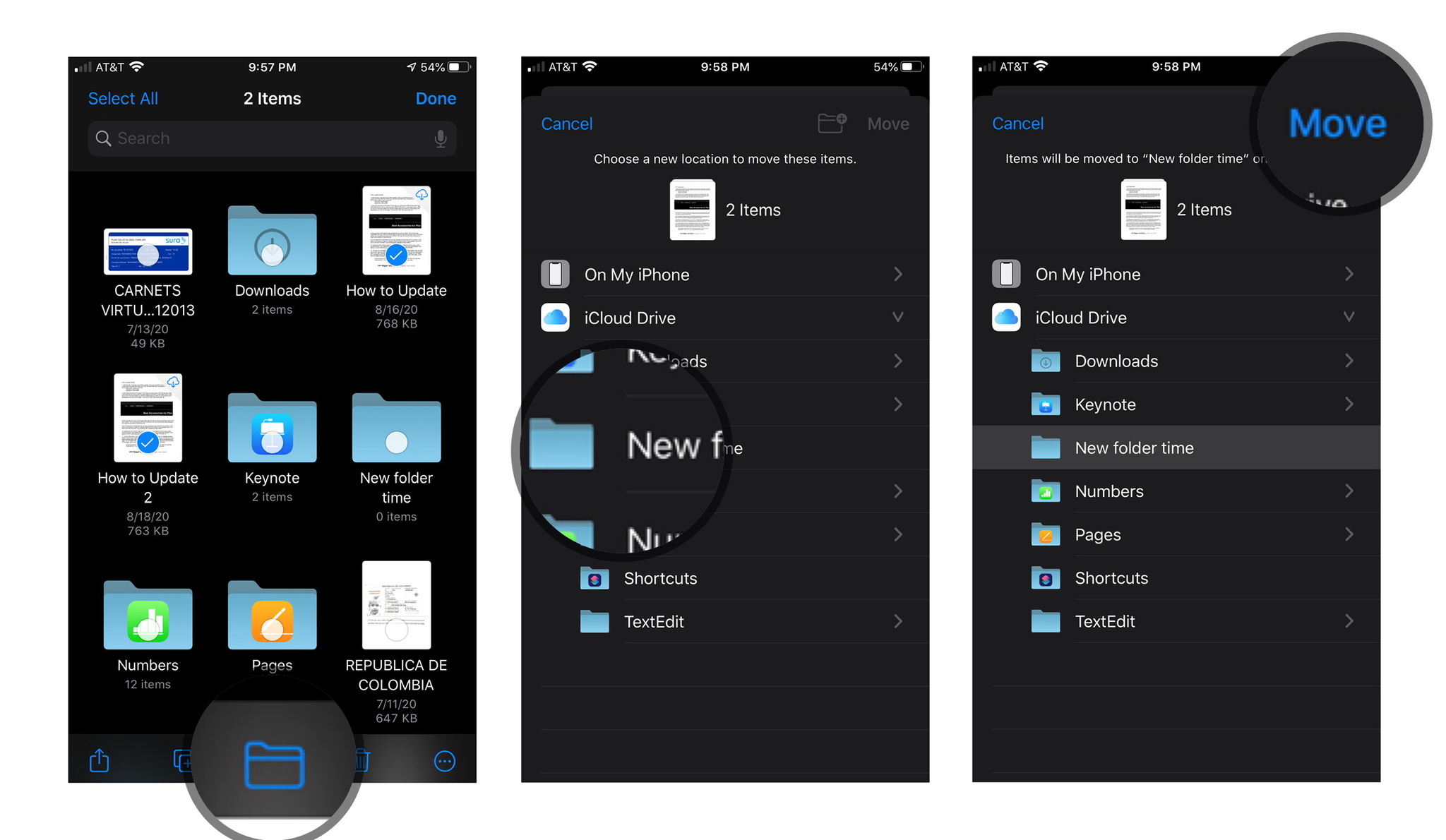
How to create a new folder in iCloud Drive on a PC
If your Mac or iPhone is not handy, you can also create folders in iCloud Drive from any other Mac or PC thanks to iCloud.com.
- Open your web browser and navigate to iCloud.com. (click the link!)
- Enter the email address and password associated with your Apple ID.
-
Click on iCloud Drive.
- Click on the New Folder icon at the top of the screen. It looks like a folder with a plus (+) symbol inside of it.
-
Enter a name for the new folder.
How to move files to new folders in iCloud Drive on a PC
You can also move files to different folders on any other Mac or PC thanks to iCloud.com.
- Open your web browser and navigate to iCloud.com. (click the link!)
- Enter the email address and password associated with your Apple ID.
-
Click on iCloud Drive.
- Select the folder you want to move the file or files from.
- Select the file or files you want to move to a different folder.
-
Drag the file or files to iCloud Drive in the bottom left corner of the window.
- Click the back arrow button in the upper left corner of the window to navigate back to the main iCloud Drive folder.
- Select the file or files you just moved into iCloud Drive.
-
Drag and drop them into the folder you want to move them to.
Any questions?
Do you have any questions about creating folders or moving files around in iCloud Drive on your Mac, iPhone, or iPad? Let me know in the comments and I’ll be sure to respond.
Update October 2020: Updated steps for the latest operating system.
Source: imore.com
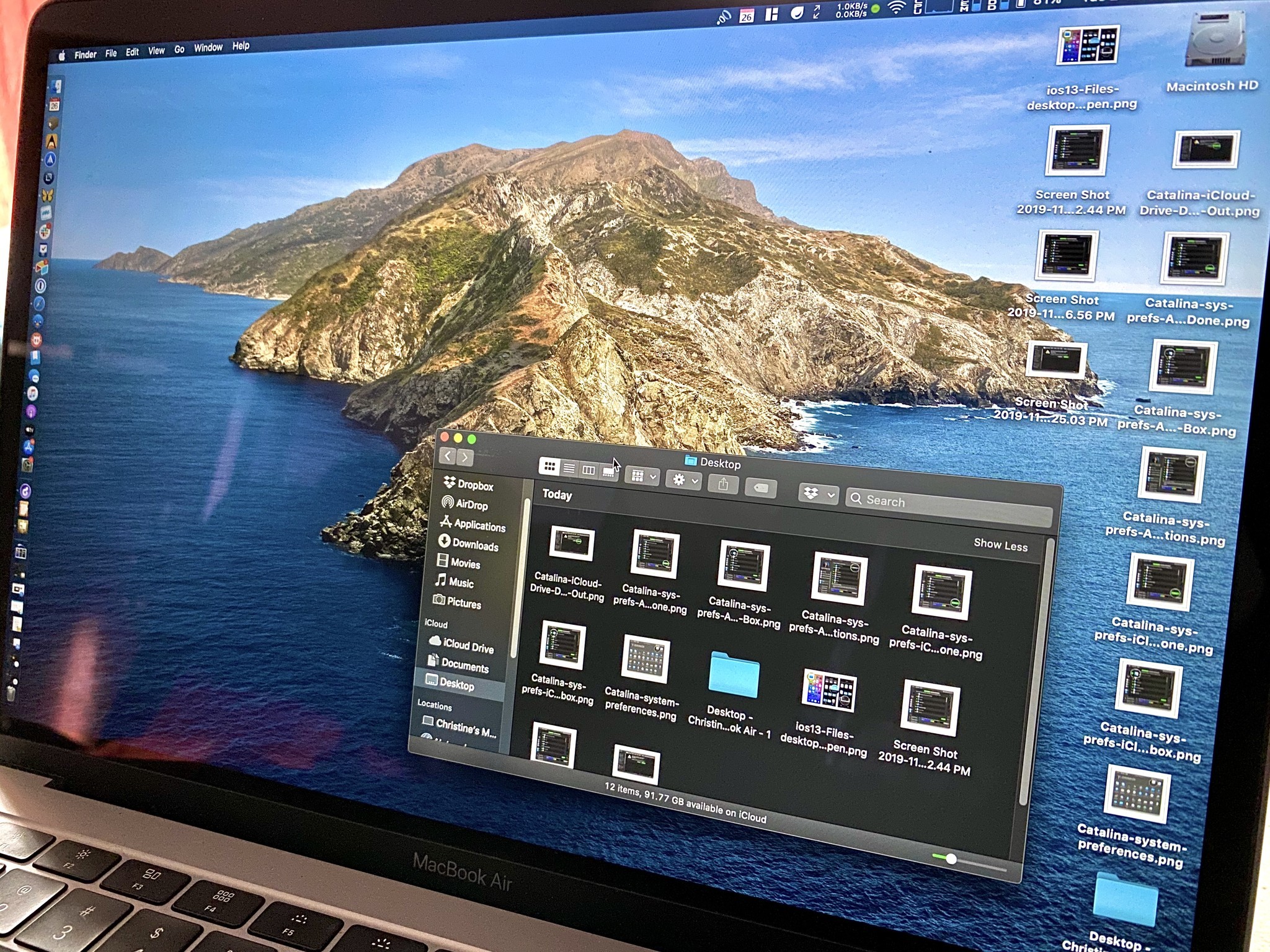
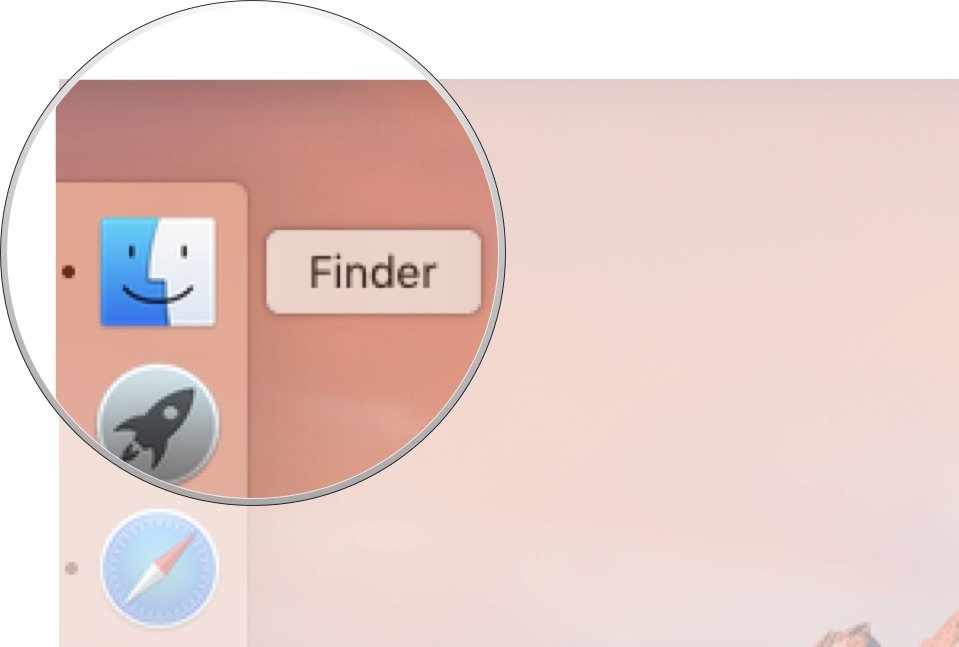
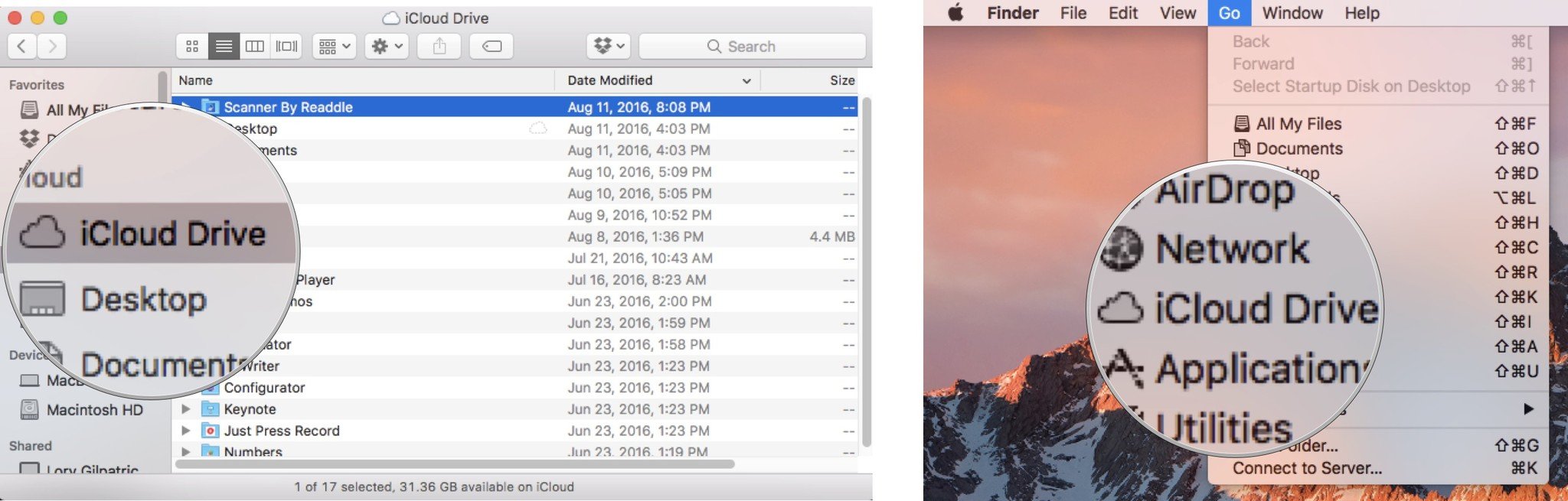
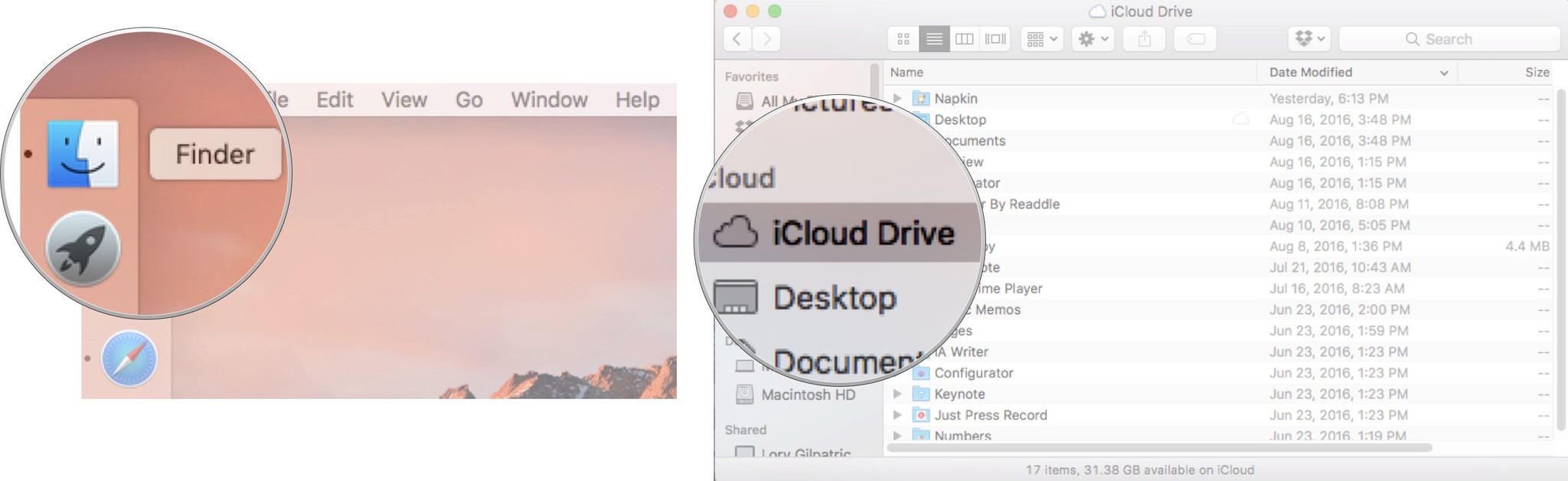
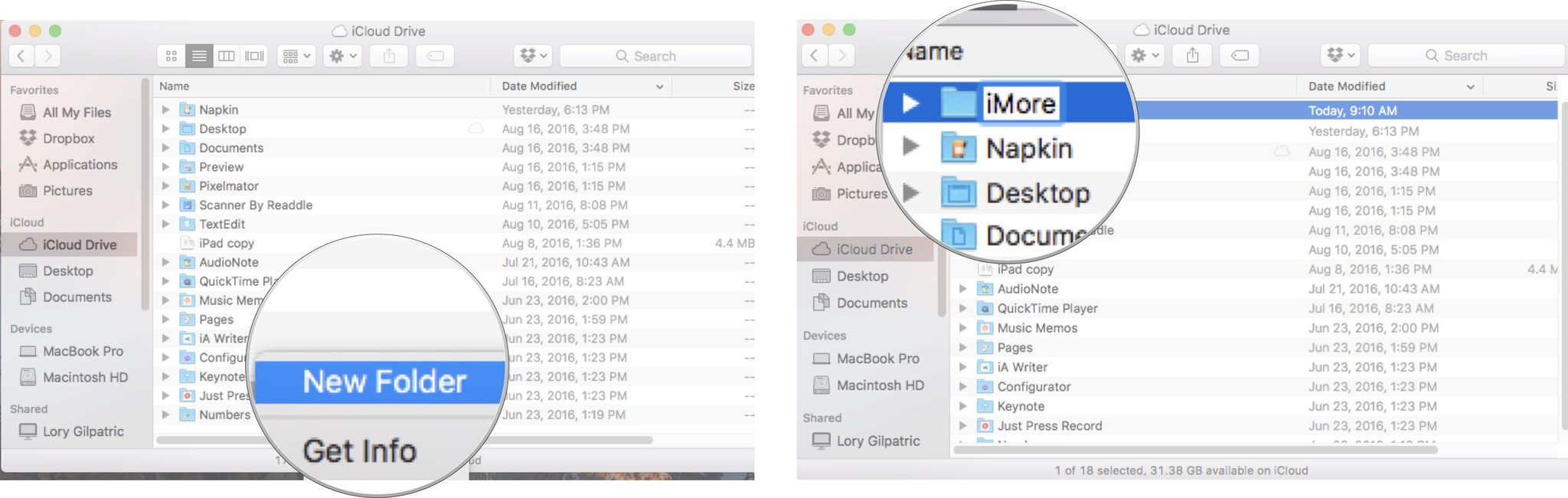

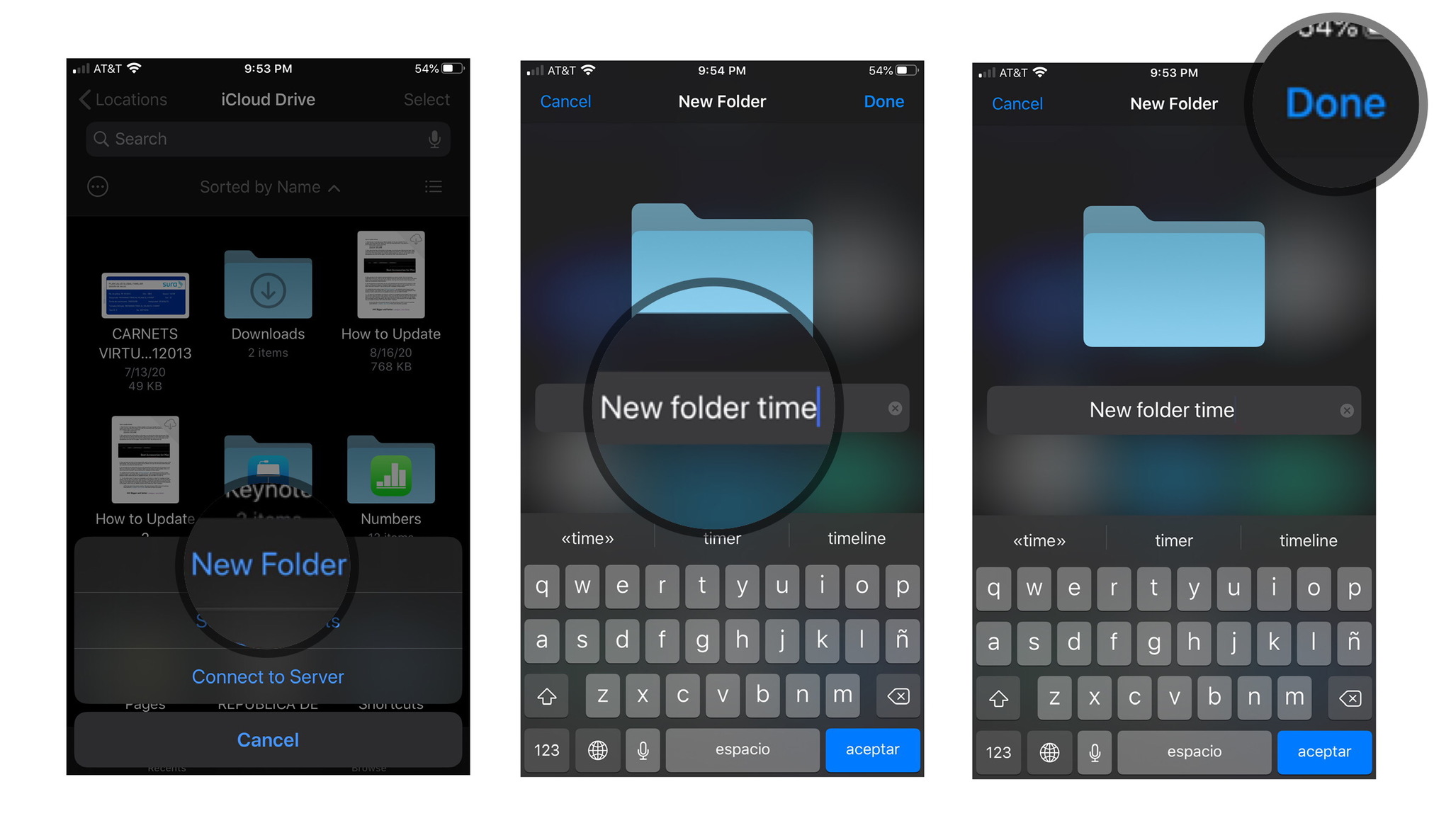
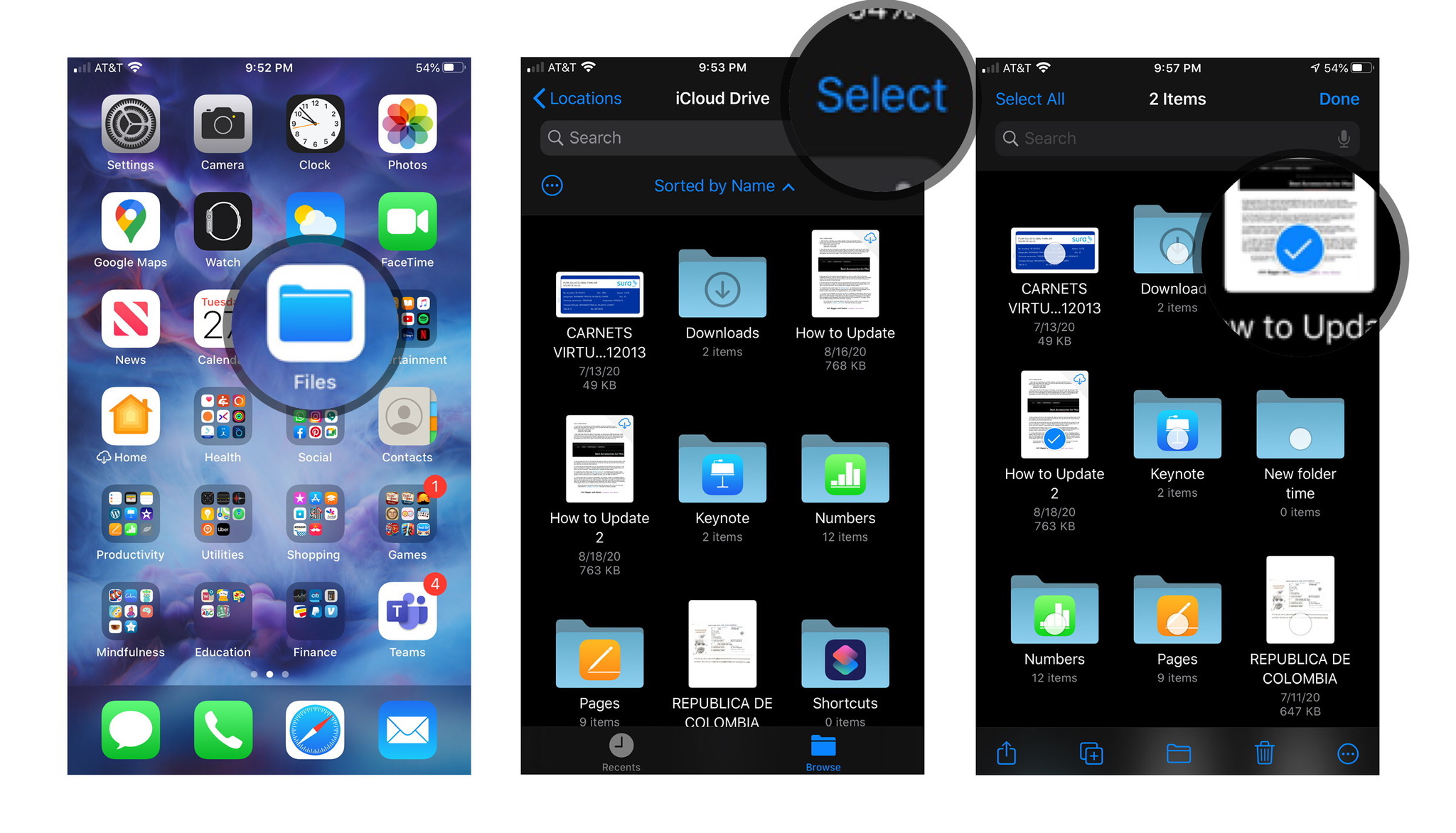

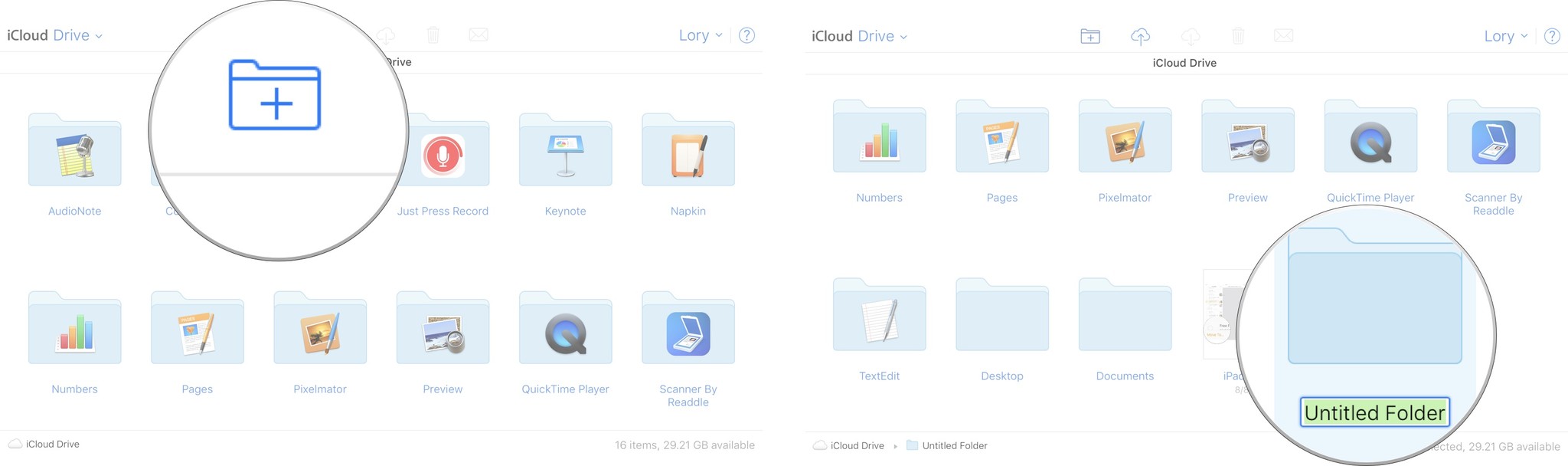
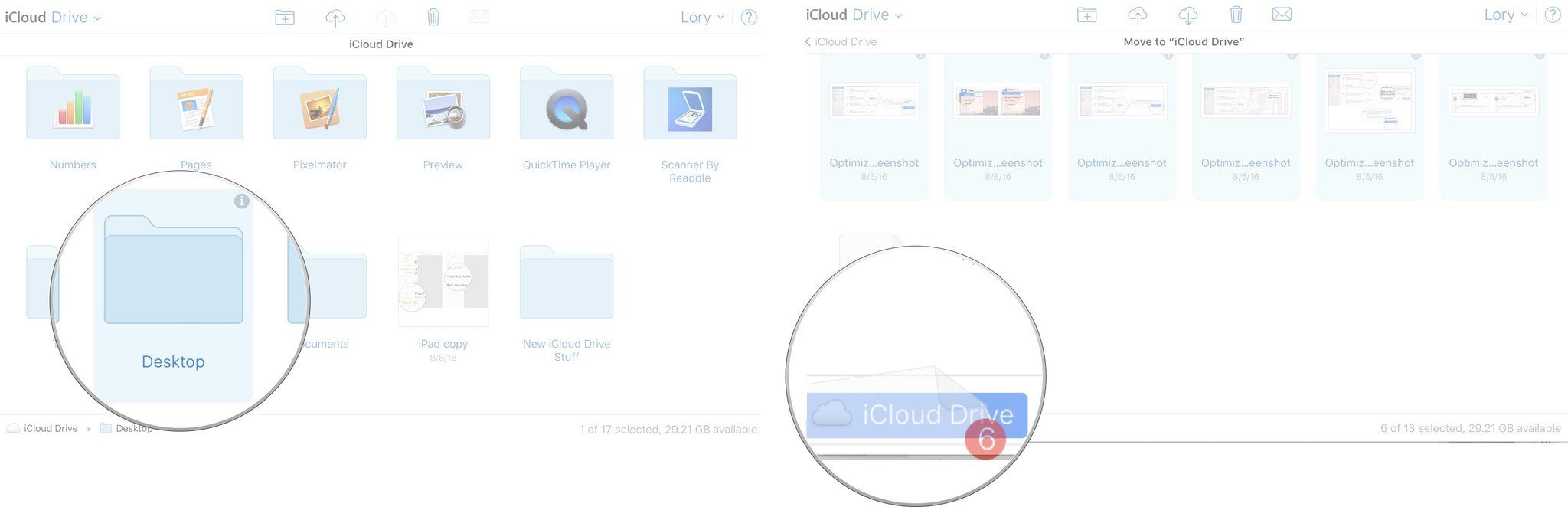
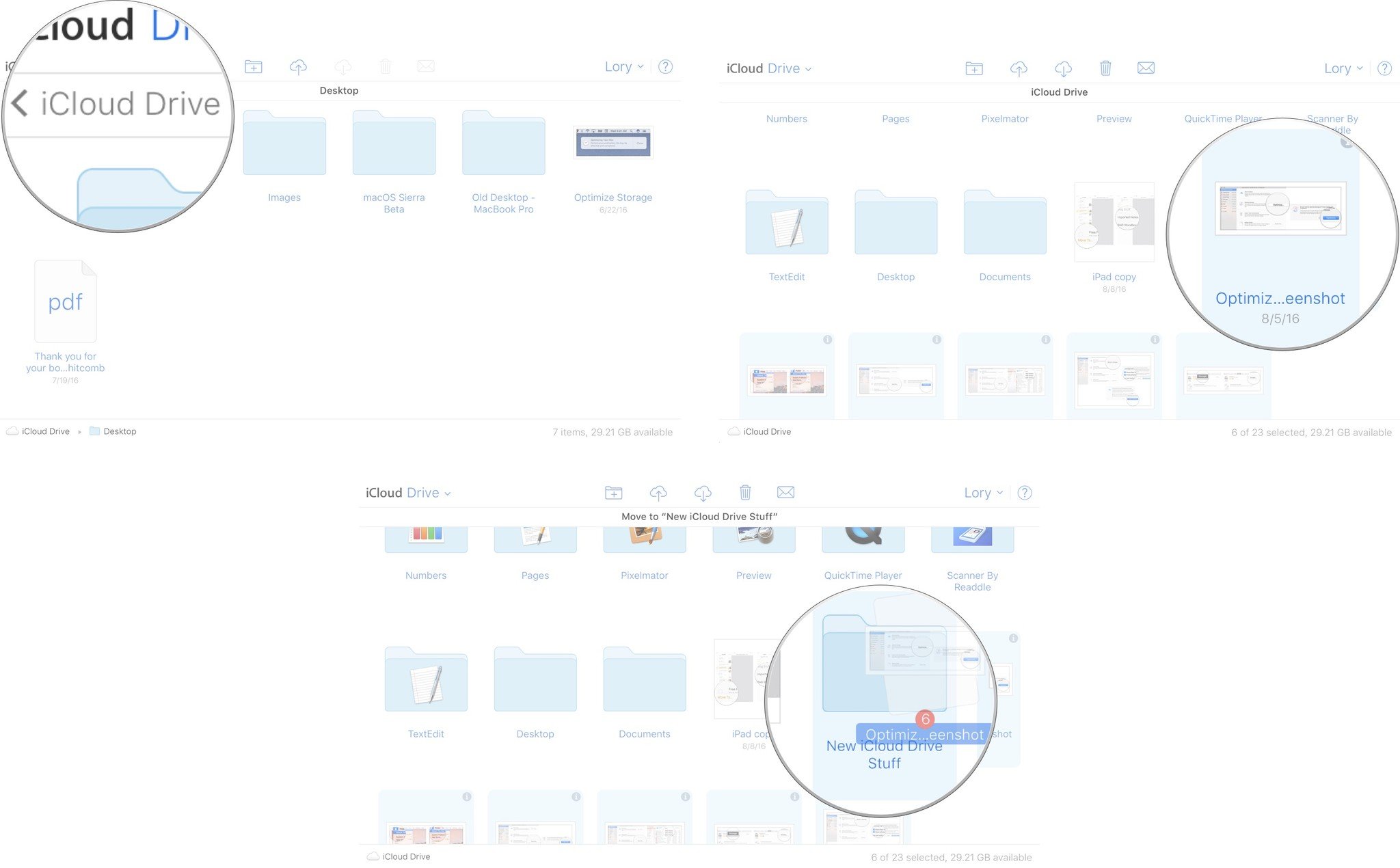


Комментариев нет:
Отправить комментарий