Installing the tvOS 14.3 beta is more complex than an iOS or macOS beta, but it’s also for developers only.
Just like with iOS and macOS, Apple makes beta versions of tvOS available for developers to test. But unlike the betas for other systems, installing it on the Apple TV (4th generation) or Apple TV 4K is more complicated than a simple download and go. If you’re a developer and you’re having trouble getting the tvOS beta installed, here’s what you need to do.
Unlike Apple’s other operating systems, you can’t back up your Apple TV; as such, Apple offers two options for updating tvOS: over the air, which just updates the system; and via USB-C, which restores the device to its factory settings.
Apple occasionally offers updates to iOS, iPadOS, watchOS, tvOS, and macOS as closed developer previews or public betas. While the betas contain new features, they also contain pre-release bugs that can prevent the normal use of your iPhone, iPad, Apple Watch, Apple TV, or Mac, and are not intended for everyday use on a primary device. That’s why we strongly recommend staying away from developer previews unless you need them for software development, and using the public betas with caution. If you depend on your devices, wait for the final release.
What’s new in the tvOS 14.3 beta?
November 12, 2020: Apple releases tvOS 14.3 Release Candidate for developers
Apple has just released tvOS 14.3 beta 1 for developers. If you already have a previous tvOS beta installed, proceed to System > Software Updates and download away. If you’ve been waiting for tvOS 14.3 to start testing, your time has come.
November 2, 2020: Apple releases tvOS 14.2 Release Candidate for developers
Apple has just released tvOS 14.2 Release Candidate for developers. If you already have a previous tvOS beta installed, proceed to System > Software Updates and download away. If you’ve been waiting for tvOS 14.2 to start testing, your time has come.
October 20, 2020: Apple releases tvOS 14.2 beta 4 for developers
Apple has just released tvOS 14 beta 4 for developers. If you already have a previous tvOS beta installed, proceed to System > Software Updates and download away. If you’ve been waiting for tvOS 14.2 to start testing, your time has come.
October 13, 2020: Apple releases tvOS 14.2 beta 3 for developers
Apple has just released tvOS 14 beta 3 for developers. If you already have a previous tvOS beta installed, proceed to System > Software Updates and download away. If you’ve been waiting for tvOS 14.2 to start testing, your time has come.
September 29, 2020: Apple releases tvOS 14.2 beta 2 for developers
Apple has just released tvOS 14 beta 2 for developers. If you already have a previous tvOS beta installed, proceed to System > Software Updates and download away. If you’ve been waiting for tvOS 14 to start testing, your time has come.
September 17, 2020: Apple releases tvOS 14.2 beta 1 for developers
Apple has just released tvOS 14 beta 1 for developers. If you already have a previous tvOS beta installed, proceed to System > Software Updates and download away. If you’ve been waiting for tvOS 14 to start testing, your time has come.
September 15, 2020: Apple releases tvOS 14 Golden Master for developers
Apple has just released the Golden Master of tvOS 14 for developers. If you already have a previous tvOS beta installed, proceed to System > Software Updates and download away. If you’ve been waiting for tvOS 14 to start testing, your time has come.
September 9, 2020: Apple releases tvOS 14 beta 8 for developers
Apple has just released beta 8 of tvOS 14 for developers. If you already have a previous tvOS beta installed, proceed to System > Software Updates and download away. If you’ve been waiting for tvOS 14 to start testing, your time has come.
September 3, 2020: Apple releases tvOS 14 beta 7 for developers
Apple has just released beta 7 of tvOS 14 for developers. If you already have a previous tvOS beta installed, proceed to System > Software Updates and download away. If you’ve been waiting for tvOS 14 to start testing, your time has come.
August 25, 2020: Apple releases tvOS 14 beta 6 for developers
Apple has just released beta 6 of tvOS 14 for developers. If you already have a previous tvOS beta installed, proceed to System > Software Updates and download away. If you’ve been waiting for tvOS 14 to start testing, your time has come.
August 18, 2020: Apple releases tvOS 14 beta 5 for developers
Apple has just released beta 5 of tvOS 14 for developers. If you already have a previous tvOS beta installed, proceed to System > Software Updates and download away. If you’ve been waiting for tvOS 14 to start testing, your time has come.
August 4, 2020: Apple releases tvOS 14 beta 4 for developers
Apple has just released beta 4 of tvOS 14 for developers. If you already have a previous tvOS beta installed, proceed to System > Software Updates and download away. If you’ve been waiting for tvOS 14 to start testing, your time has come.
July 22, 2020: Apple releases tvOS 14 beta 3 for developers
Apple has just released beta 3 of tvOS 14 for developers. If you already have a previous tvOS beta installed, proceed to System > Software Updates and download away. If you’ve been waiting for tvOS 14 to start testing, your time has come.
July 7, 2020: Apple releases tvOS 14 beta 2 for developers
Apple has just released beta 2 of tvOS 14 for developers. If you already have a previous tvOS beta installed, proceed to System > Software Updates and download away. If you’ve been waiting for tvOS 14 to start testing, your time has come.
June 22, 2020: Apple releases tvOS 14 beta 1 for developers
Apple has just released beta 1 of tvOS 14 for developers. If you already have a previous tvOS beta installed, proceed to System > Software Updates and download away. If you’ve been waiting for tvOS 14 to start testing, your time has come.
- How to install the tvOS beta over-the-air
- How to install the tvOS beta restore image over USB-C (4th generation Apple TV only)
How to install the tvOS beta over-the-air
You can install the tvOS beta Configuration Profile completely wirelessly, but you’ll need a Mac, Apple Configurator, and the latest version of Xcode if you’ve never done this before.
Updating over the air only updates the system software; your configurations and apps should remain on your Apple TV as-is.
- On your Mac, go to developer.apple.com/.
- Click Discover.
- Click one of the tvOS.
- Enter your developer username and password to log in.
- Scroll down and click on the blue Download button to the right of tvOS 14 beta configuration profile. Make sure to save the profile to your Desktop.
- Install the Apple Configurator app from the Mac App Store.
- Connect your Apple TV (4th generation) or Apple TV 4K to AC power.
- Connect your Apple TV (4th generation) or Apple TV 4K to the same wireless network as your Mac.
- Open Xcode on your Mac. Make sure you’re running the latest version.
- Click Window in the Menu bar.
- Click Devices and Simulators.
- Open Settings on your Apple TV.
- Select Remotes and Devices.
- Select Remote App and Devices.
- In Xcode, select the Apple TV when it appears in the left column under Discovered.
- Enter the code that appears on your Apple TV. Xcode will pair with the Apple TV.
- Open Apple Configurator on your Mac.
- Click on your Apple TV in Apple Configurator.
- Drag the tvOS 14 Configuration Profile from your Desktop to the Apple TV icon in Apple Configurator. The Apple TV will be configured for the tvOS 14.
Your Apple TV should now detect the new tvOS and download and install it just like any other update. Luckily, if you’ve already set up your Apple TV in this way, you just need to download the profile, open Apple Configurator, and drag the profile to your Apple TV.
How to install the tvOS beta restore image over USB-C (4th generation Apple TV only)
If you have a 4th generation Apple TV, you can use a USB-C cable to install the restore image.
- On your Mac, go to developer.apple.com/.
- Click Discover.
- Click one of the tvOS.
- Enter your developer username and password to log in.
- Click on the tvOS 14 restore image for the Apple TV (4th generation).
- Click Applications near the top of the page.
- Click on the blue Download button to the right of Xcode 10.
- Install Xcode 11 on your Mac.
- Connect your Apple TV (4th generation) to AC power.
- Connect your Apple TV (4th generation) to your Mac using a USB-C cable.
- Launch iTunes.
- Select your Apple TV when it appears in iTunes.
- Hold down the Option key and click on Check for Updates.
- Browse to and click on the tvOS 14 beta you downloaded in step 3.
Once iTunes has updated your Apple TV, hook it back up to your television and you’re good to go.
Have you got the new tvOS beta up and running on your Apple TV? Which method did you use and how did it work for you?
Source: imore.com
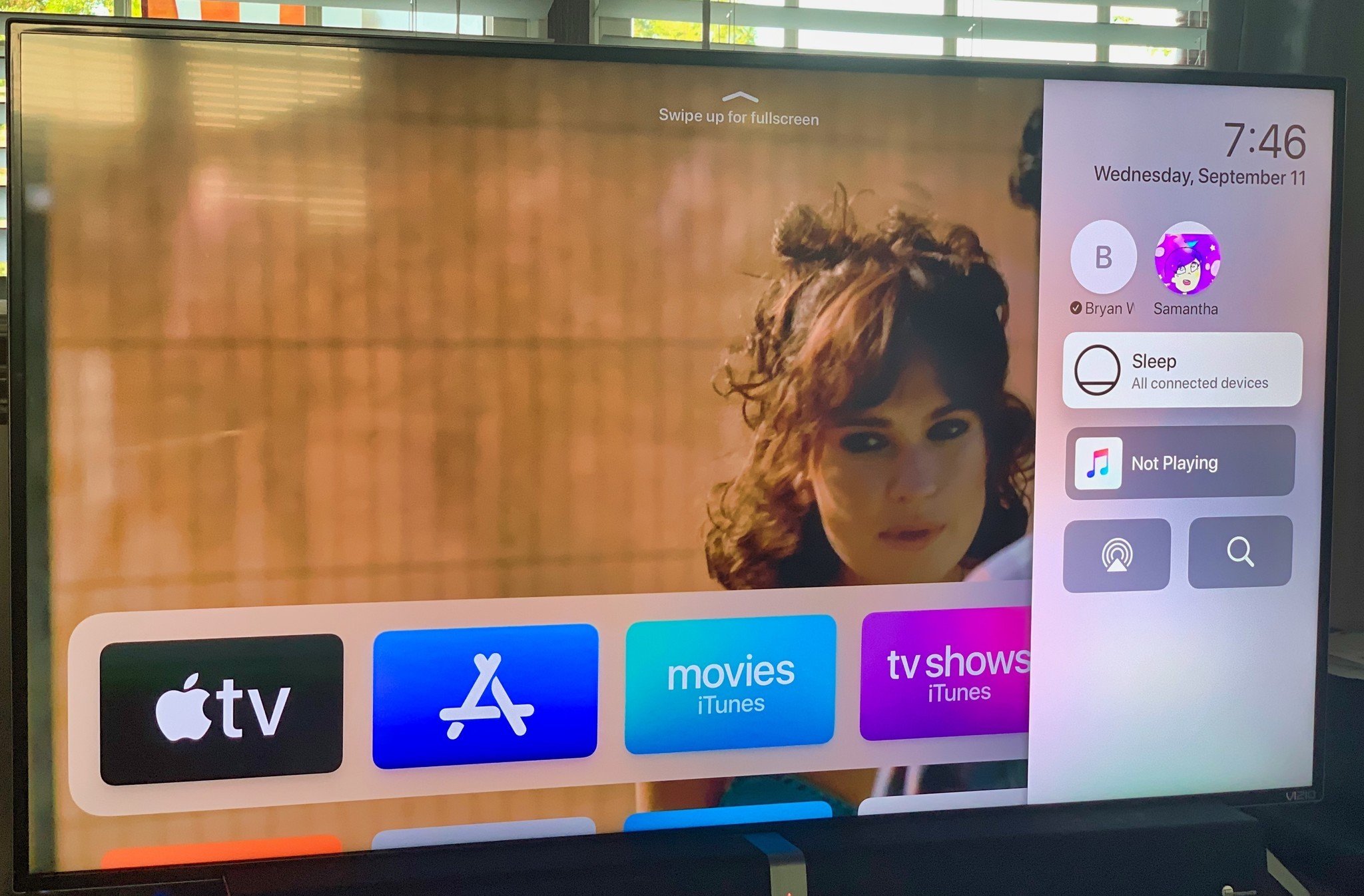

Комментариев нет:
Отправить комментарий